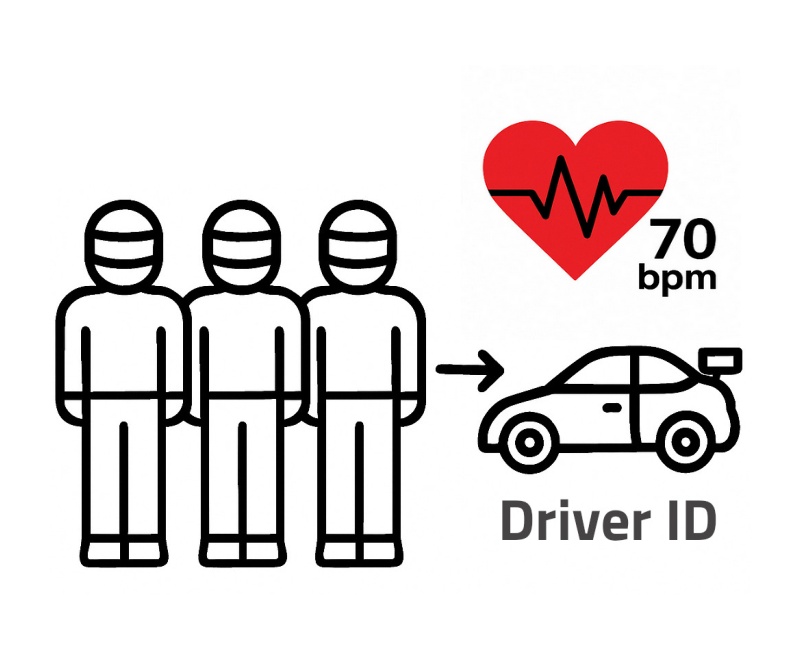
A big new feature
We dropped a big new feature for the PodiumConnect/Micro real-time telemetry system – heart rate monitoring and automatic Driver ID!
Identifying the current driver in the car is hugely useful, especially in the world of endurance racing where you may put down 300 – 500 laps during a weekend, spread across 4 – 6 drivers.
When you tag laps with the actual driver in the car, you can easily view their data in context with the rest of the telemetry data, and also compare their laps with other drivers on the team. Depending on the channels you have, you’ll be able to answer questions like:
* Is Bobby shifting into 2nd on turn 3? What’s Heather doing by comparison?
* Who was driving when temperatures started spiking? Off track excursion put grass in radiator?
* Who was it that slightly money $$ shifted part way through the race?
* Why do some laps have higher fuel consumption? Different driver?
What else have you wondered about? Write a note in the comments!
Automatically detecting Driver ID
The system will identify who’s driving by having each driver keep a Bluetooth device on their person while in the cockpit. Since each Bluetooth device has a unique ID, the system will be able to automatically match that ID with the driver, subsequently associating those laps with that driver, correlated with all of your other telemetry data (RPM, engine temp, g-forces, etc)
Works with PodiumConnect/Micro
This automatic driver ID works exclusively with PodiumConnect/Micro, our brand new live telemetry system that works with your existing data acquisition systems.

PodiumConnect/Micro brings Bluetooth Low Energy capabilities to the party, which allows it to communicate with and identify Bluetooth devices.
But does it work with RaceCapture systems?
Unfortunately, it does not work with the current RaceCapture systems, since their Bluetooth support implements the Bluetooth 2.0 EDR standard – a high speed connection great for communicating with Android devices (for running the app’s dashboard) – but can’t talk to the Bluetooth devices needed for driver identification.
Heart Rate monitoring with compatible devices
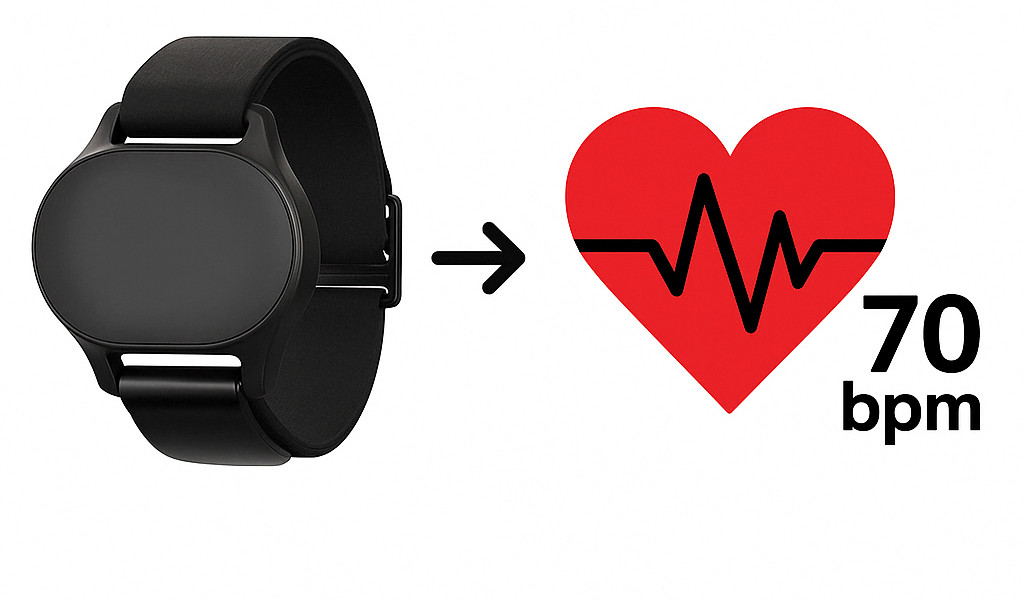
When we were building the the Driver ID capability, it dawned on us that we could also get heart rate if a compatible heart rate monitor was being used!
Currently, heart rate monitoring works with devices that implement the industry standard Heart Rate Profile (HRP). So far we’ve found that generic heart rate monitors implement this profile, such as the Cycplus heart rate monitor. We’re confident that many other generic monitors will work as well.
But what about Garmin and Apple watches?
We’ve tested this with some Garmin smartwatches, including the Forerunner 935 – and it did not expose the industry standard heart rate profile. Why? Probably because they, like Apple, fancy themselves big enough to implement their own proprietary standards.
Through the community we will perform some testing to see what range of devices report as standard Heart Rate compatible devices and we will update our documentation as we learn more.
Some technical mumbo-jumbo regarding what’s compatible
For those technically inclined, here are the characteristics of Bluetooth devices that support Heart Rate monitoring.
| GAP (Generic Access Profile) | Advertising / connection setup (e.g., advertises “Heart Rate” UUID 0x180D). |
| GATT/ATT (Generic Attribute Profile & Attribute Protocol) | Defines the “Heart Rate Service” (UUID 0x180D) and its characteristics. |
| Heart Rate Service (HRS) | • Heart Rate Measurement characteristic (notifiable, 0x2A37) — sends the BPM and RR-intervals. |
| Heart Rate Profile (HRP) | Pulls the above pieces together so any BLE-compliant watch/phone/app can discover, connect, and interpret the data in a standard way. |
How to set it up
After upgrading your firmware and installing the latest RaceCapture app, go to Setup / Driver ID and follow the on-screen prompts, registering each Bluetooth device one at a time. Be sure to only have one of the devices on at a time, otherwise you won’t know which one you’re registering!
When you’re done registering devices, press the write button to save the changes. Then, as you alternate powering the various Bluetooth devices (power only one at a time when you’re testing int!), you’ll see the Driver ID change along with the heart rate indicator, if you’re using a compatible heart rate monitor.
Tools for managing the internal Flash memory on PodiumConnect
PodiumConnect/Micro has the equivalent of a built-in SD card, which is great for ruggedness and reliability, but also means it’s not removable. That’s why we’ve built in some tools to help manage that flash memory.
Accessing the flash memory to transfer log files
PodiumConnect/Micro ‘s focus is around broadcasting live telemetry, but the system will also log data locally. To transfer log files directly to your computer, you can switch the system into the equivalent of a USB flash drive so you can transfer log files.
To enable this mode, ensure the app is connected to your system (Desktop or Mobile), then navigate to Setup / Firmware. Press the Switch to USB drive mode button.
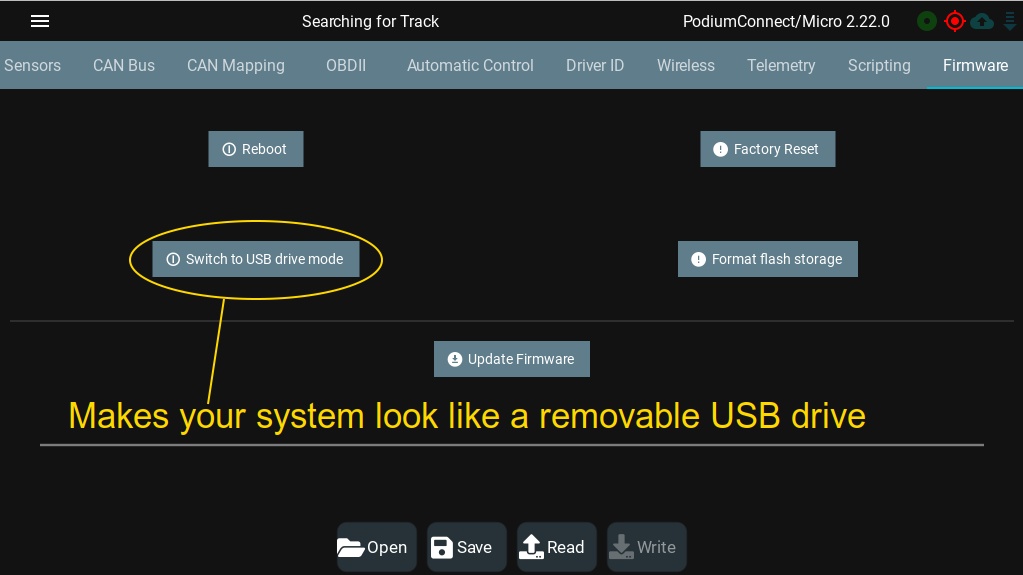
Caveats:
* App connectivity is temporarily disrupted if the app is connected via USB (Windows, MacOS, Linux)
* You must not be actively logging or broadcasting telemetry before switching to USB drive mode
To get back to normal operation, just fully power cycle the system by ensuring USB and 12v power are disconnected.
Formatting the flash memory
To format the flash memory, ensure the system is connected to your device (Desktop or Mobile) – then navigate to Setup / Firmware. There you will find the Format flash storage button. Pressing it will format and erase all contents.
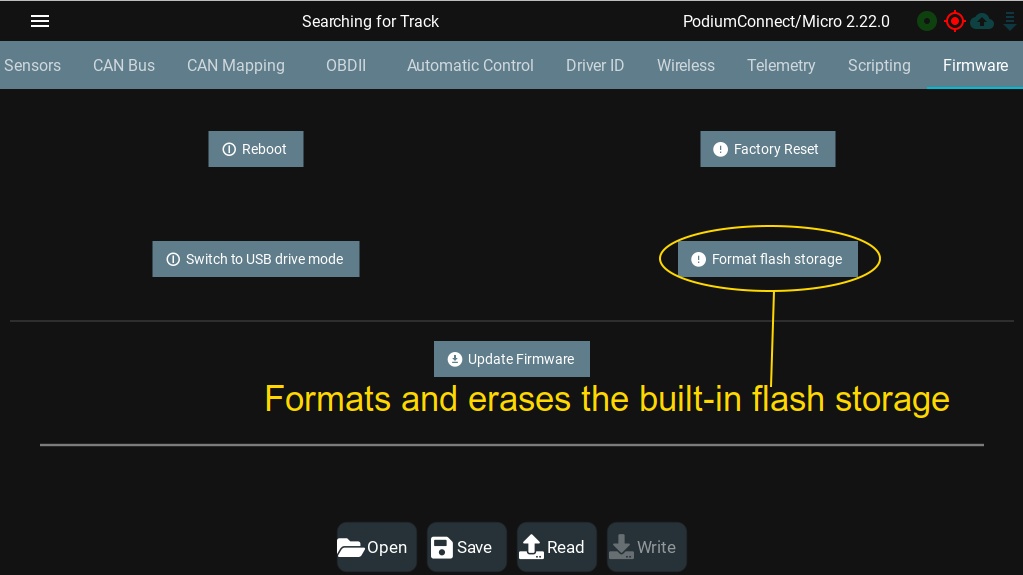
Remember, this flash storage only holds data logs and other cached data – it won’t wipe your system’s config or firmware.
Bonus Lua Scripting Features
We snuck in a couple of Lua scripting enhancements too, not even related to Driver ID or heart rate monitoring!
getBestTime()
This function returns the current best lap time, in decimal minutes. For example, a return value of 1.5 would be 1:30
getBestDelta()
This function returns the current delta vs Predictive or Last Lap time, in seconds.
Note, this update applies to all systems that support Lua scripting. You can find all of the Lua scripting information and help on our wiki.
Get the latest app
Available on all platforms. Seriously.
The RaceCapture app runs basically everywhere. If you’re on mobile, it probably auto-updated to the latest version!
Download links:
Android: Download from Google Play
iOS: Download from the iTunes App Store
Amazon Fire: Download from the Amazon app store
Windows: Download Direct
OSX: Download Direct
Linux: Download Direct
Raspberry Pi: Download Direct or re-install using install script
Full App changelog
=2.17.1==
* Fix: Ensure track selection view pops up on dashboard when no track has been detected, or if multiple track layouts have been detected
==2.17.0==
* New: Driver ID / Heart Rate Setup view
* New: Firmware view option to format embedded flash memory
* New: Firmware view option to switch embedded flash memory to removable USB drive mode
* New: Make firmware view available on mobile so device reboot, reset to factory defaults, and flash memory management options are available on Android and iOS
* Fix: Allow full editing of values in channel customization views and other areas where the spin value field is present
* Fix: Remove unnecessary libraries so RPi build runs successfully on fresh RPi installation
How to upgrade firmware
Step 1 – backup your current configuration
Step 2 – Download the firmware for your device
Step 3 – Upgrade your firmware
Step 4- Restore your configuration
Full Changelog
=2.22.0=
* New: Add getBestTime / getBestDelta Lua functions
* Fix: Enhance reliability for DriverId and Heart rate, update compatibility with app 2.17.0
* Fix: Improve CAN Rx performance for PodiumConnect/Micro
* Fix: Improve WiFi telemetry connection reliability for PodiumConnect/Micro
* Fix: Set DriverID and Heart Rate feature to be off by default

How do I update the new Podium Connect micro from a MAC? The App Store will not allow me to down load the app to my Mac (apple desktop)
Hi, for your mac just download the .dmg from here and run it: https://podium.live/software