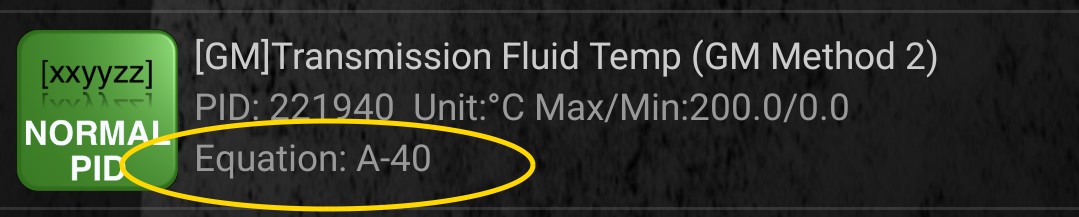
In a previous blog post we updated our OBDII presets with a new preset for the Corvette C6 ZO6. Here’s how it was done using information from the popular Torque app.
Get the Torque app
Install the Torque Pro app, (yes, it’s a paid app, but they’ve done a fine job and it’s worth the cost) and find your vehicle. Then, find the list of available PIDs for your vehicle. under Torque’s “Manage Extra PIDs/Sensors” page.
Add an OBDII PID in the RaceCapture app
Select the PID from the Torque app you want to use. Let’s say it is 221940 for the Torque Corvette Transmission Temperature (GM Method 2)
Create a new channel by pressing the (+) icon in the list.
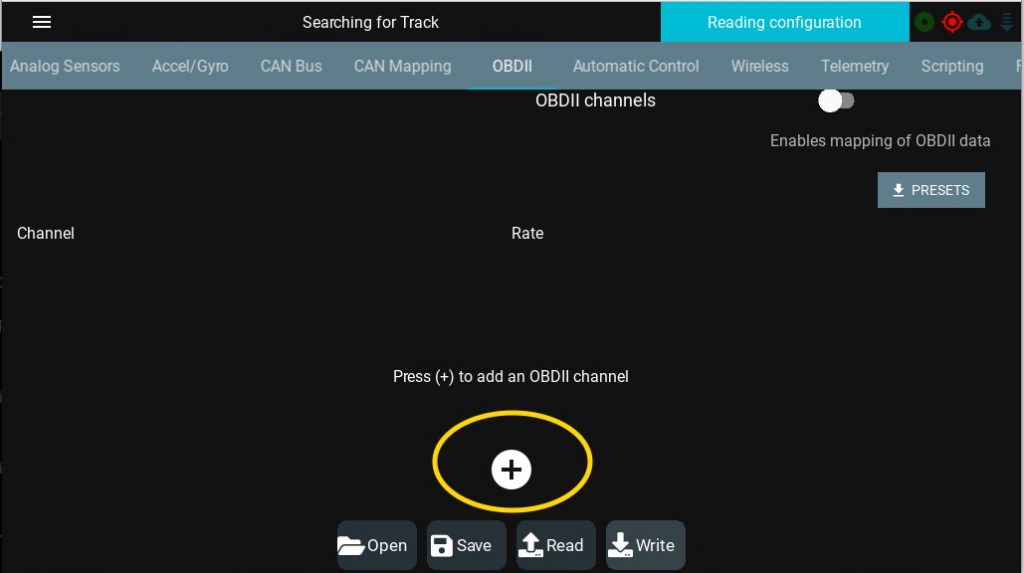
Configure the channel name, units, and min/max to your preference (press the gear icon to customize)
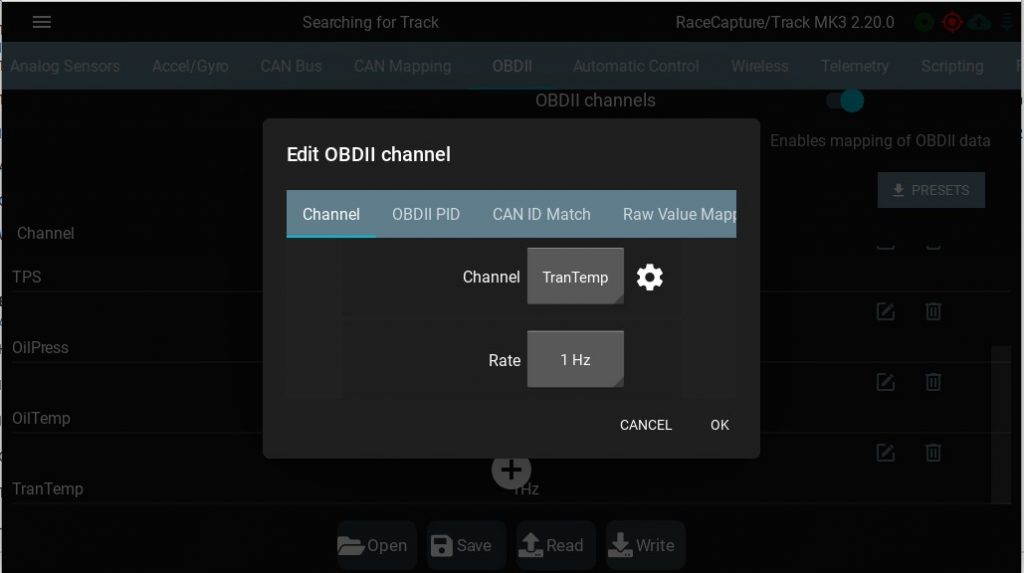
Extract the Mode and the PID from the Torque PID:
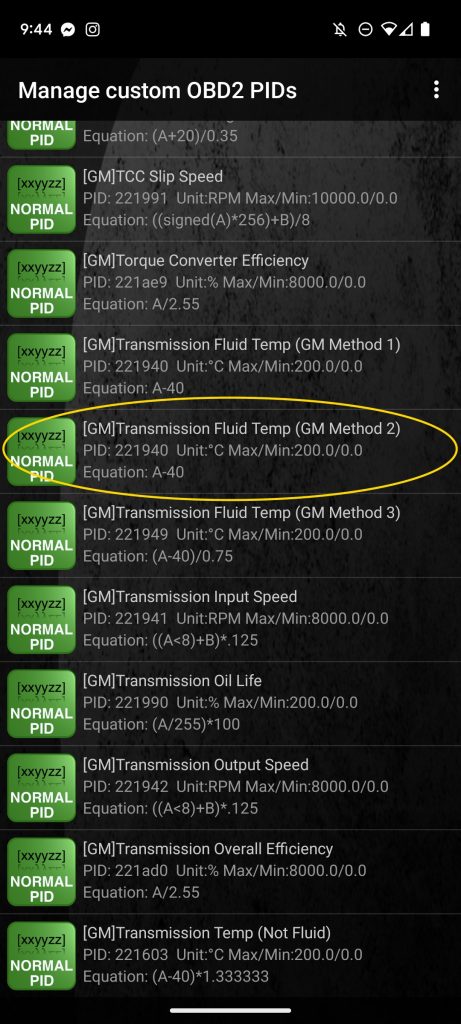
In this example:
Torque “PID”: 221940
Mode: 22
Actual OBDII PID: 1940
The 1940 PID is in hexadecimal, so this will need to be converted to Decimal, which is 6464.
On the OBDII PID tab, select mode 22h, and enter the decimal PID value:
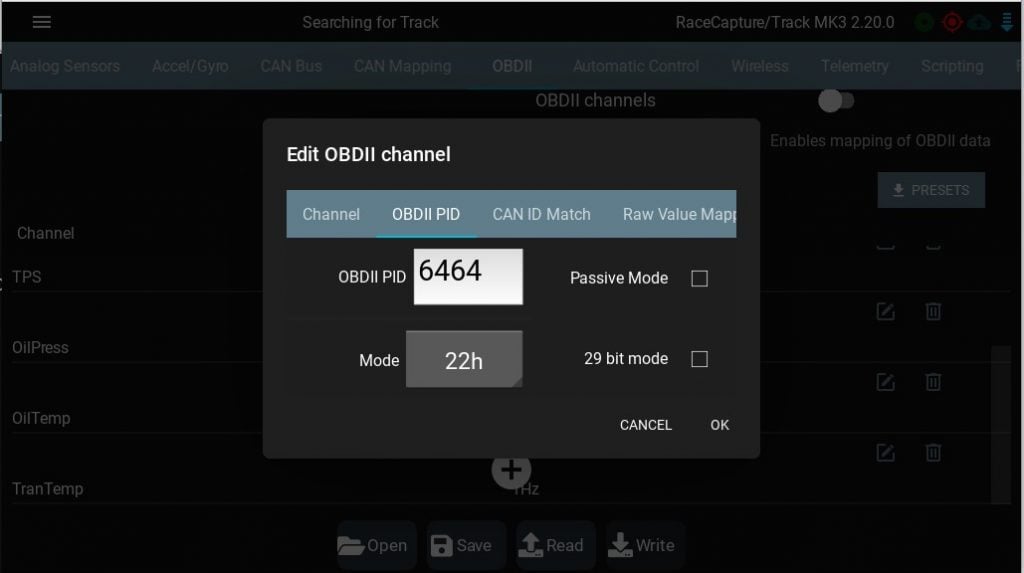
Configure the Raw Value mapping and Formula
For this channel, the Torque app indicates the Equation is “A – 40”.
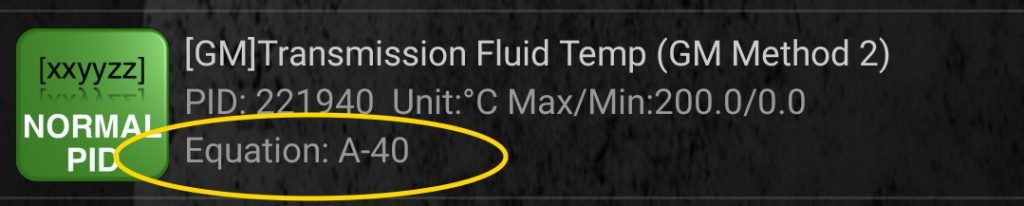
The Raw value mapping lets you extract the value from the ECU’s reply. For this channel, choose the offset of 4, length of 1, Big Endian, and source type Unsigned.
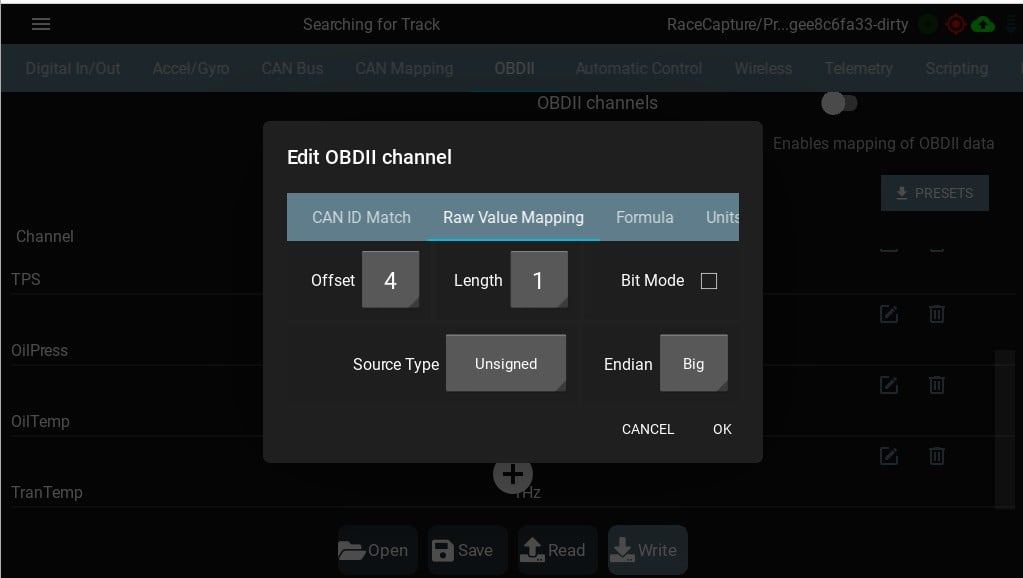
For the Formula, the Torque app specifies A – 40, so edit the formula to be Raw × 1 ÷ 1 + -40.
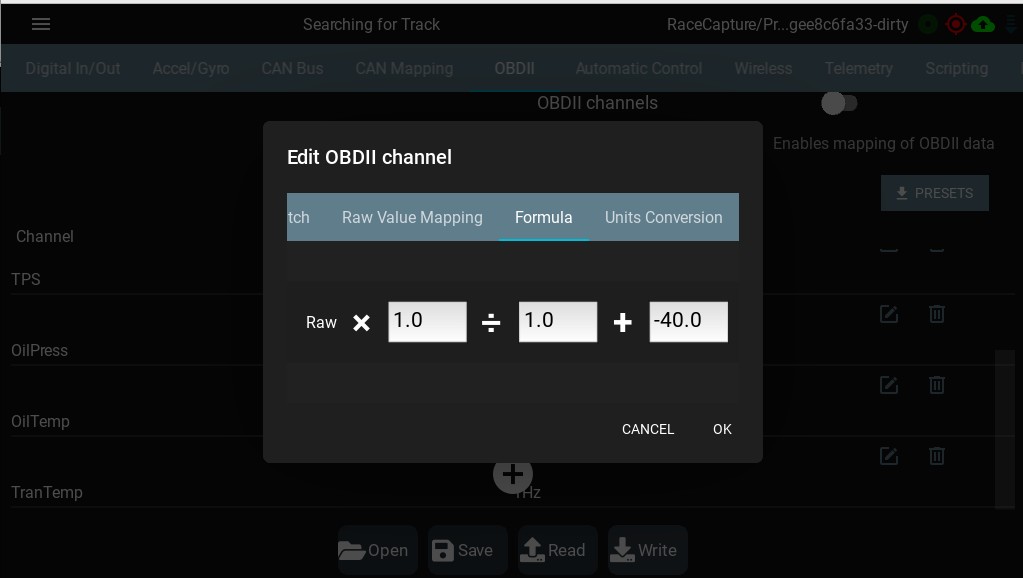
Notes about Torque’s Formula scheme
In RaceCapture, we separate the extraction of the raw value from the conversion formula. However, Torque combines the two into the same concept through their A, B, and sometimes C variable scheme.
For Torque formulas that only use one byte length, you’ll only see the “A” referenced.
For Torque formulas that use two bytes, you’ll see a formula that includes both A and B, and almost always in the format of “A * 256 + B”. This formula means “Put the A value into the high byte (multiply by 256) and then add the B value”.
So, if you see a formula like this:
A * 256 + B
Know that in the equivalent RaceCapture scheme, we are extracting two bytes in the Raw Value Mapping:
* Offset = 4
* Length = 2
* Endian = Big
What further conflates the Torque scheme is there may be additional modifiers on the formula, such as an adder offset (e.g. -40)
Therefore, if you see a formula like this:
(A * 256 + B) – 40
You would specify the following in the Raw Value Mapping:
* Offset = 4
* Length = 2
…and in the Formula tab, you would only specify -40 for the adder.
Getting more help
If you get stuck with a formula and need help, join one of our online communities (Link at the top) and post the formula you’re working with. We’ll all be happy to help!
