Unified Configuration files
RaceCapture configuration files (.rcp) will now store the full dashboard configuration, layout, alerts and other app preferences into the main RaceCapture configuration file saved under Setup. Correspondingly, all dashboard and app settings are restored when the file is loaded under setup.
It’s a unified way to save and share your RaceCapture configuration, and it works across all RaceCapture and PodiumConnect devices. It’s a long asked-for feature and we’re happy deliver this core improvement!

Key bindings for pit to car alerts
For Android, you can pair a Bluetooth keyboard and use the ‘k’ key to reply with ‘YES/OK’ and the ‘n’ key to reply with NO, where appropriate. Enterprising race car hackers with mobile devices will modify a Bluetooth keyboard and remote mount switches for easy access on the steering wheel or other convenient location. For Raspberry Pi, a USB keyboard can be hacked to do the same thing. Or, you could make something a bit more dedicated, like hard buttons for your steering wheel:

Pit to car alert configuration
We’ve added a number of configuration options for the pit-to-car and sensor alerts. Now, you can:
- Enable/Disable the pit-to-car alerts feature globally. This is great if you are using multiple dashboards and want the alert to pop up on just one device.
- Configure timeouts for the popups. Even though the popup will minimize, it will automatically dismiss after the designated period. This timeout can also be disabled.
- Configure Rotate and minimize delays. This is useful for fine tuning the behavior of popups to suit your taste.
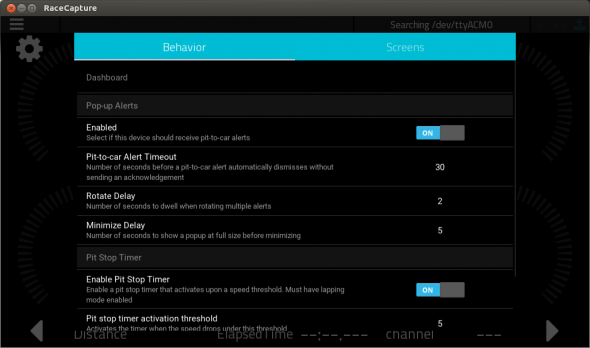
Automatic NO REPLY if driver does not reply
Now, if the pit-to-car alert’s timeout is reached, the RaceCapture app will automatically reply with ‘NO REPLY’ – confirming that the app displayed the alert, but timed out without the driver replying.
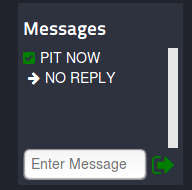
Just learning about Pit-to-car alerts?
If you’re catching up on the pit-to-car alert feature, watch this great demo by Alex of Rainbow Unicorn Racing, then go to our previous blog post to learn how it works!
How to get help and provide feedback
We need your feedback! Once you’re in the middle of testing, post your feedback in the AutosportLabs Facebook community or the Autosport Labs Forums.
How to test
You will need the 1.14.4 beta app installed. Get it via:
Google Play: Opt in to the beta testing and install 1.14.4. Note, you may need to un-install the current production version before you can install 1.14.4.
Kindle Fire: Amazon does not provide a beta testing mechanism, so you will need to un-install the current production version, then download and install the .APK manually.
iOS: Due to Apple’s deployment process the iOS version is delayed – we will follow up when it is available.
Note: un-installing the app also erases any saved logging sessions – so export any sessions you want to keep before proceeding.
If you are broadcasting telemetry via on-board cellular
If you’re using the on-board cellular, you will need the beta 2.14.0 firmware installed. Get the Beta 2.14.0 firmware for your device. Make sure you get the firmware that matches your hardware.
Update the firmware via the usual mechanism, and be sure to save your configuration before updating – since this is a minor version upgrade (2.13 -> 2.14) and will cause a reset to factory defaults.
If you are broadcasting telemetry via the RaceCapture app
If you’re using the app to broadcast telemetry, you’re good to go with the current firmware – everything is enabled via the new features in the 1.14.4 app.
Testing Pit-to-car alerts
After updating the app and possibly firmware, start a telemetry streaming session.
For now, we have hidden the messaging feature – to activate, navigate your browser to your dashboard page and add
?am=1
to the end of the URL of the page. Example:

Reload the page with this updated URL and you will see the Messages box above the list of laps.
Navigate to the dashboard on your device, then enter a short message (max 16 characters) to be sent to the car and send. Once it sends, you will see it pop up on the screen. Press the X button on the popup to dismiss – you will see an “OK” as a response to your message on Podium.
To ask the driver a question, append a ? to the end of your message. The driver will be presented with a X or Check icon – which responds as NO or YES, respectively.
Once we feel pit-to-car alerts is ready for production, we will enable it on globally, without requiring the ?am=1 on the URL.
Using the keyboard bindings
For Android, you can pair a bluetooth keyboard and use the ‘k’ key to reply with ‘Yes/OK’ and the ‘n’ key to reply with No, if a question was sent to the driver. Enterprising race car hackers will modify a bluetooth keyboard and remote mount switches for easy access on the steering wheel or other convenient location.
Thank you!
Thank you for testing and your feedback. Be sure to drop a note in the AutosportLabs Facebook community or the Autosport Labs Forums with your feedback and hopefully a demo video!
